Want to find a way to move Spotify music to Dropbox? No worry. In this post, you can get the best way on how to move Spotify music to Dropbox for saving and using with ease.
To do that, we need to use a third-party tool to help us. It is DRmare Music Converter. Below, we will show more details of this tool for you and guide you how to get Spotify music for Dropbox via this smart tool.
Part 1. Best Tool to Get Spotify Music for Dropbox
As Spotify music files can’t be used directly on other platforms. So, now let’s introduce the tool DRmare Music Converter to help you. The DRmare Music Converter is a powerful tool that can convert and download Spotify music files for using on other devices and platforms. And it can save lossless audio quality of Spotify songs and full ID3 tags so that you can manage Spotify audio files with ease.
Besides, it can work at a rapid speed for Spotify songs, which can save much time. After then, you can get the converted Spotify songs for Dropbox and then you can move Spotify music to Dropbox for saving and using anytime.
Part 2. How to Convert Spotify Music for Dropbox
Since we had learned the key features of DRmare Spotify Music Converter. Now we will move on and see how to use DRmare Music Converter to convert Spotify music for Dropbox. Here we go.
Step 1. Open DRmare program and add Spotify songs
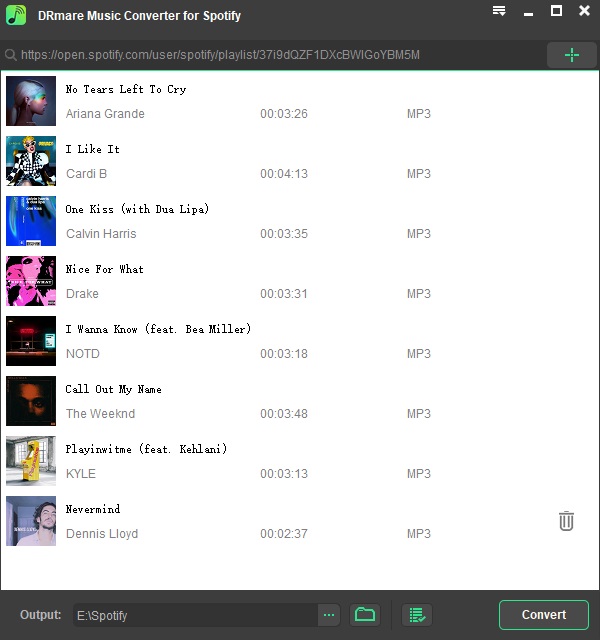
Go to download the DRmare Music Converter on your computer. Then set it up. And then open it and you can see the Spotify program popped up. Navigate to the Spotify app to find the songs you like to save to Dropbox. Then drag it to the main screen of DRmare program. Or you can get the link of the song and put it to the search bar on DRmare. Next, hit the plus icon to load the song to DRmare for converting.
Step 2. Set Spotify audio format and audio parameters for Dropbox

To set the output audio format of Spotify for Dropbox, please click on the menu icon at the top right of DRmare program. Then find and choose ‘Preferences’. And a new window showed. Please hit on the ‘Convert’ option and you can see the audio parameters for you to alter. Now, just set the audio format, bit rate, etc. of Spotify music for Dropbox as you want. Once done, click ‘OK’.
Step 3. Convert Spotify for Dropbox

Now, you can start to convert Spotify music for Dropbox. Just hit on the ‘Convert’ button and the process will start. And then you need to wait for a moment. Once the process done, then you can touch on the ‘Converted’ button to check and find the local Spotify songs on your computer.
Step 4. Move Spotify music to Dropbox
Go to the Dropbox website and log in with your account. Hit the ‘Upload files’ option to find the converted Spotify music tracks on your computer. Next, choose and add the Spotify songs to Dropbox. At last, you can use Spotify songs on Dropbox anytime.