How to play Spotify on PS4? That’s easy. In this post, you can get the best way on how to convert and download Spotify music for PS4 via DRmare Spotify Music Converter. Then you can put and play Spotify music on PS4 with ease.
Here we would like to introduce the best way for you to play Spotify music on PS4 without any limitation. Here we go.
Part 1. Ultimate Program to Get Spotify for PS4
In order to play Spotify on PS4 without any limit, the DRmare Spotify Music Converter is here to help you. It is a nice tool that can convert and download Spotify music for offline listening on any device and platform. With it, you can convert Spotify to MP3, AAC and other plain audio formats.
And it supports to batch convert and download music from Spotify with original quality. You can edit the audio channel, bit rate, etc. of Spotify for PS4. Then you can convert and download Spotify music for PS4 for using with ease.
Part 2. How to Convert and Play Spotify for PS4
As we know the key features of DRmare Music Converter, now, let’s move on how to convert Spotify music for PS4 by DRmare Music Converter as the following steps.
Step 1. Install the DRmare Music Converter from DRmare
First, you need to go to DRmare official website to get the DRmare Music Converter downloaded onto your computer. Then follow the installation to install the tool. After then, open it.
Step 2. Import Spotify tracks to DRmare
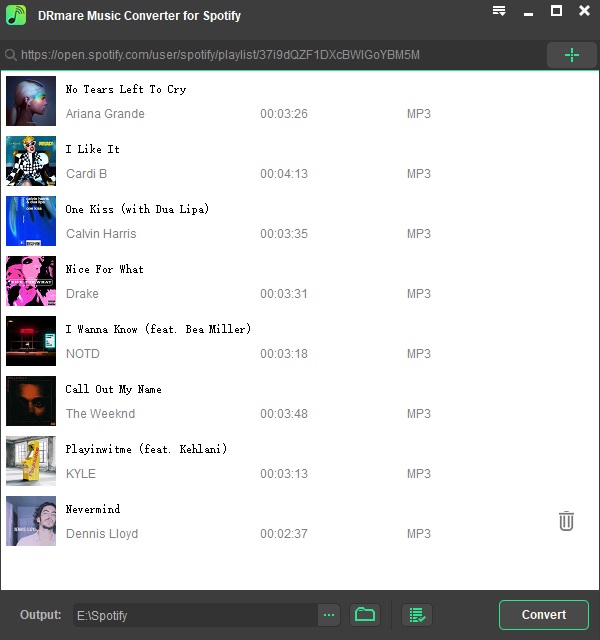
Here you can see the main screen of DRmare tool. And you can see the Spotify app launched also. Now, you can go to Spotify app to find the songs you like. Once got, then move them to DRmare tool. Or you can put the link of the songs onto the search bar on DRmare. And then hit the plus icon to get the songs to DRmare.
Step 3. Edit output parameters of Spotify for PS4

Here please click on the menu bar from the top right. Then choose the ‘Preferences’ and then hit ‘Convert’ at the new window. After that, you can start to set the audio format, sample rate, channel, etc. as you like. Once done, click ‘OK’ button.
Step 4. Convert Spotify music for PS4
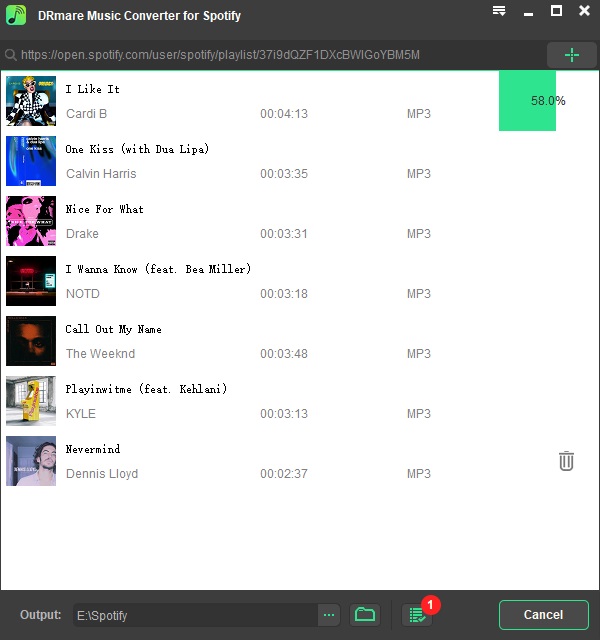
At this step, you can hit ‘Convert’ button to begin to convert Spotify for PS4. Wait for the conversion. After that, you can hit the ‘Converted’ button to locate the Spotify music files on your computer.
Step 5. How to play Spotify on PS4
Here you get the local Spotify music for PS4, then you can go ahead to see how to play Spotify music on PS4. Here is the detailed guide for you.
First, put the USB drive to your computer and move local Spotify songs to it. Then plug the USB drive to your PS4. Next, open the PlayStation Media Player on your PS4 to browse the Spotify audio files from the USB drive. After that, you can start to play Spotify music on PS4 while playing games.