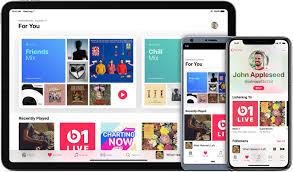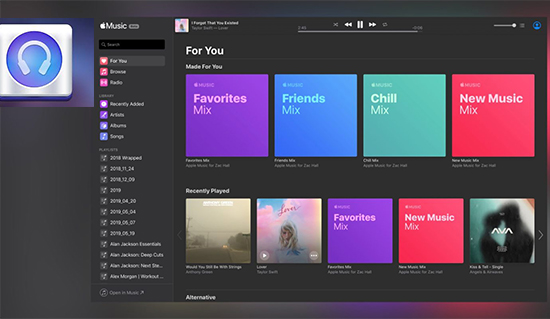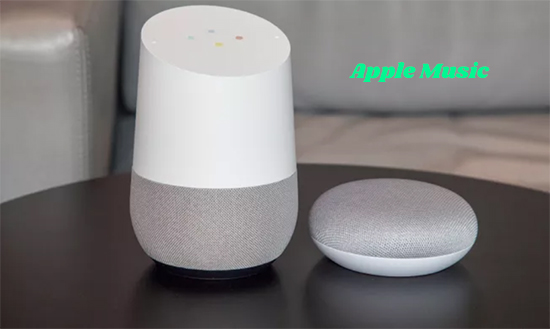If you have bought and placed the Samsung TV in your house, you will be amazed by its viewing experience and appealing surround audio effect. It’s exciting to stream Apple Music on Samsung TV when you are spending time at home. However, Apple Music is not supported by Samsung TV. So you can not import the songs from Apple Music to Samsung TV directly.
Why DRmare Tool Is Needed for Playing Apple Music on Samsung TV
What’s the reason? As we know, Apple Music tracks are encoded in a specific format. This cause the incompatibility. To listen to songs of Apple Music on Samsung TV, you are advised to get a helper. DRmare Audio Converter can help you to access Apple Music on Samsung TV easily.
How can it do that? With the advanced technology, the DRmare Audio Converter works well to convert Apple Music songs to common audio files. You are able to gain Apple Music files in the format of MP3, FLAC, AAC, WAV, M4A and M4B. Moreover, apart from Samsung TV, you are can also upload the songs from Apple Music to other players. That means that you can keep the Apple Music songs on your devices forever.
Detailed Guide to Get Apple Music songs on Samsung TV
Now let’s get the way to download Apple Music songs with the DRmare Audio Converter for Samsung TV. You just need to take a few steps.
Step 1. Install the DRmare Audio Converter on your computer. Open it. You will find that the iTunes app will be launched at the same time. Select the songs for the format conversion. Drag them to the DRmare window. Or you can copy the links of the songs and paste them to the search bar. Then hit the “+” button to add the songs to the window.
Step 2. Click the icon “Preference” on the upper right. Choose the format you like and customize the channel, bit rate and sample rate. MP3 is highly recommended as it works for any scenarios. What’s more, you can set 1X as the conversion speed to avoid unexpected errors.
Step 3. Tap on the “Convert” button to start the conversion for Samsung TV. The songs’ data like title, group, genre, year, album cover, etc. Will be saved simultaneously. You can locate the converted Apple Music files in the history folder when the conversion finished.
Step 4. Prepare the USB flash drive. Paste the files of Apple Music to the folder of it. Hit the “Home” icon on the Samsung remote control to access the TV Home Screen. Navigate to and select the “Source” menu via the directional keys. Then choose the very USB disk you have inserted. A thumbnail list of the music files saved on your USB stick will be shown on Samsung TV. You can now play the Apple Music songs on Samsung TV.