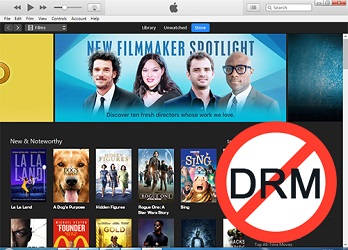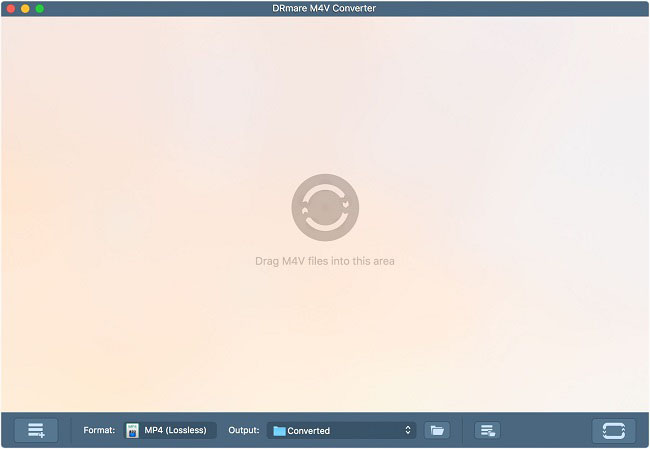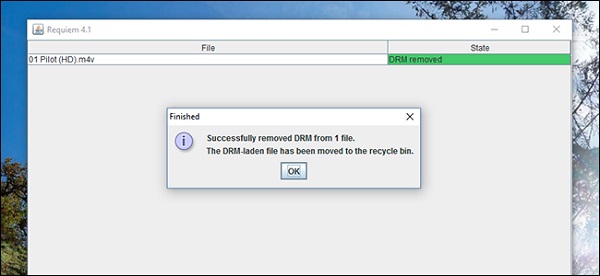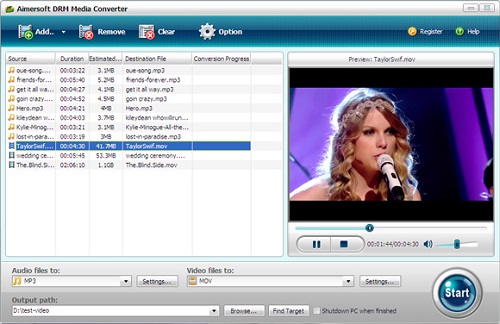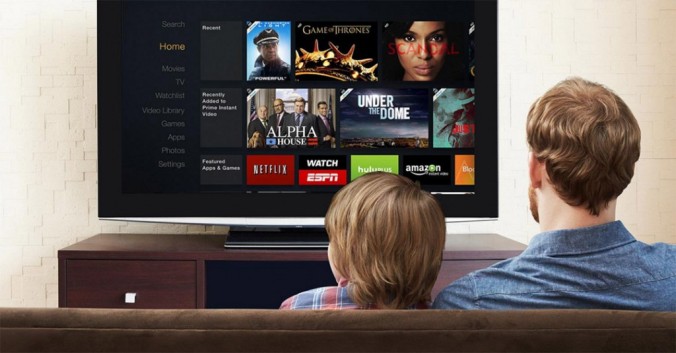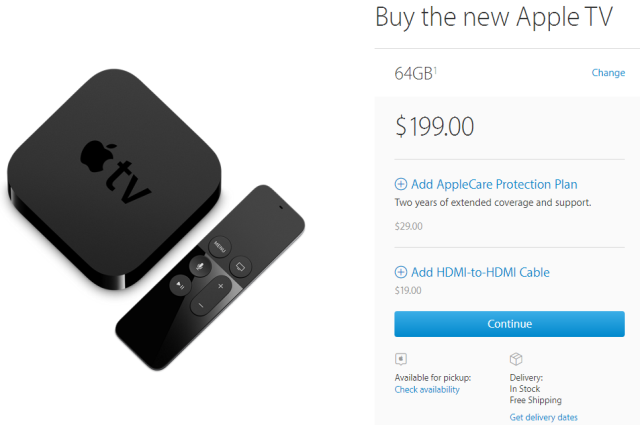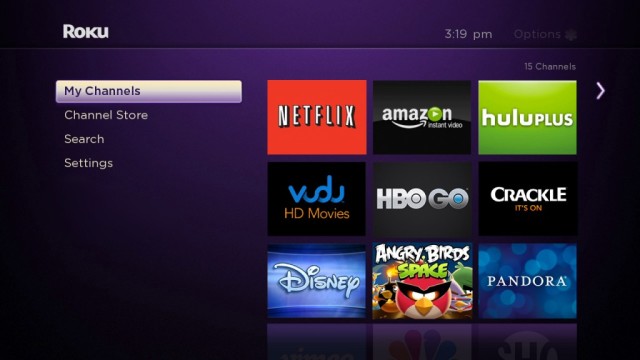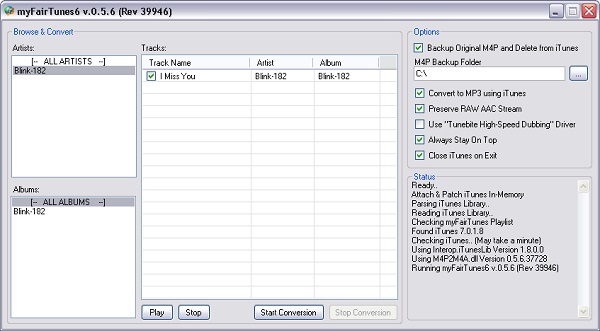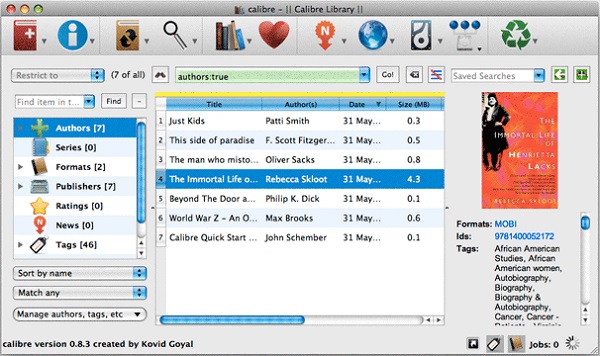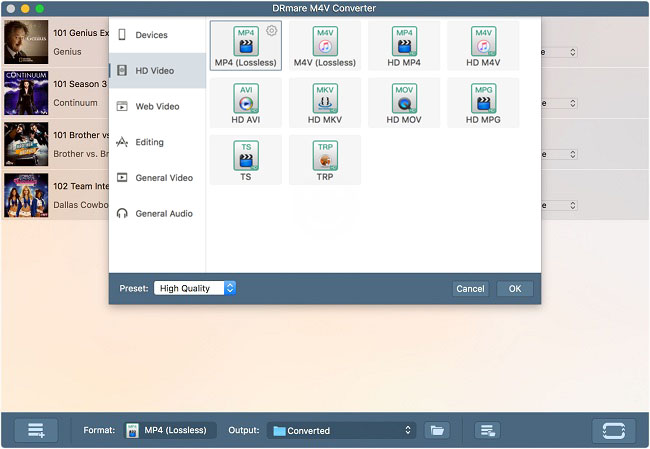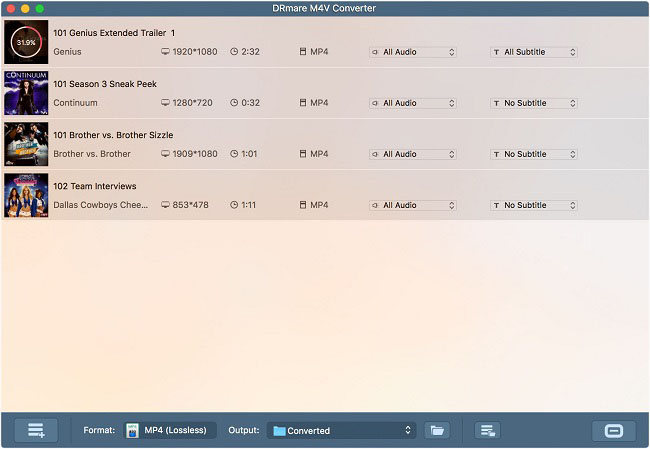Children feeling sick after eating too many sweets? Cable television showing endless reruns of Blair Witch Project? Local supermarket shelves packed high with pumpkins? It must be Halloween!
Halloween has grown to become one of the most popular American parties in recent years. While those in Europe view it mainly as an event for the kids, in the US, it’s now an excuse for adults to get themselves dressed up in some outrageous fancy costumes.
To help you get into the spirit of things, we’ve put together a list of the 13 best Android Halloween apps. After all, 13 is the spookiest number in the world, right?!
1. Family Locator – GPS Tracker
Ok, so this isn’t a typical Halloween app, but it’s incredibly useful for the day of Halloween itself.
Trick or treating is one of the most enjoyable and well-known Halloween customs. Sadly, in the modern era, it’s also one of the most dangerous. Of course, you can never totally remove the risk or the worry of letting your young child out on the streets, but you can give yourself some peace of mind by always knowing where they are.
The Family Locator app lets you see your family’s locations in real-time on a map. It’ll send you notifications when your kids reach certain destinations and it’ll alert you if they stray into dangerous areas.
2. Trick or Treat
If you’re the parent of a really young child, you might not consider it safe enough to let them out trick or treating, even with the above app. This is especially true if you live in a large city or near dangerous roads.
Thankfully, you can recreate all the fun of the annual door-knocking tradition straight from your Android device.

The app features several neighborhoods to explore, and you can choose to “knock” on five doors per street. Predictably, some houses are scary and haunted while some are warm and cozy and inhabited by friendly old ladies. The aim of the game is to accumulate as many points as possible based upon the quality of your treats.
It should be noted that some of the reviews claim the app can be repetitive. It’s probably wise to download this app on Halloween itself to maximize your child’s engagement.
3. Halloween Live Wallpaper
Shops, businesses, and restaurants will all decorate their establishments, so why shouldn’t you decorate your phone?
The best way to do this is by downloading some Halloween-themed wallpapers.
The Halloween Live Wallpaper app doubles as both a decorative device and a game.
It features ghosts, witches, vampires, and an assortment other evil characters, all of whom lurk somewhere within your phone. You can control the ghouls and unlock collectible cards as you progress. There is also an “arachnophobia mode” which lets you chase spiders off your screen and back to their hiding place.
We won’t tell you what happens if you let them all get loose at the same time…
4. Halloween Ringtones
Once you’ve got your device looking like Halloween, you need to make it sound like Halloween.
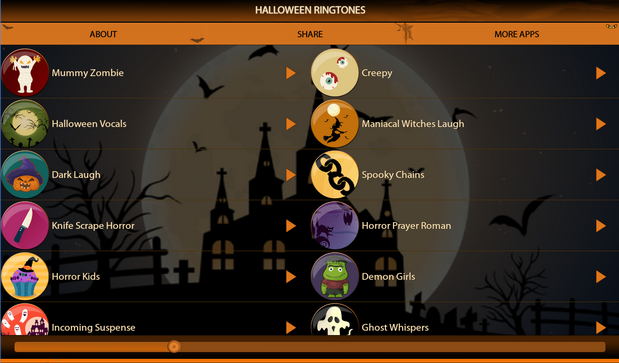
The Halloween Ringtones app doesn’t just provide tones for when your phone rings — it can offer a complete makeover of all your phone’s jingles. That includes sounds for messages, alarms, and other notifications.
Examples of the types of ringtones available include “mummy zombie”, “dark laugh”, “knife scrape horror”, “spooky chains”, and “maniacal witches”.
5. Pumpkin Carver
Carving up a pumpkin is hard work. The last thing you want to do is make a mistake and have to trek to the store to buy a new one.
Thankfully, Pumpkin Carver helps you eliminate this worry by letting you practice your design before you start on the real thing. Just choose the pumpkin you want to decorate, then take your pick from a wide variety of tools to get it looking exactly the way you want it.

Once you’ve finished, you can save your design and share it with family and friends.
There is also a paid version that adds extra pumpkins and high-definition graphics.
6. Halloween Planner
Planning a big Halloween party and worried about forgetting something? You’re going to need some help. Step forward the Halloween Planner app.
The app covers everything you need to make your bash go off with a bang — or a scream. It comes complete with pre-populated checklists that include 180 items you’ll need if you want to make your gathering a success.
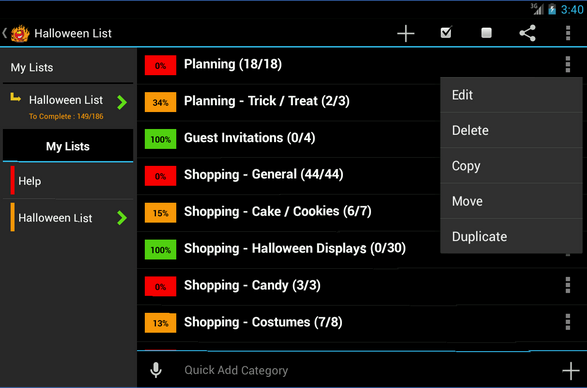
The items are categorized into groups and you can add more items to the lists as you think of them.
Lists can be shared with your co-planners, and there’s also an option to password-protect certain lists in case you’re planning a big scary surprise!
7. Plants vs Zombies 2
We can’t make a list of must-have Halloween apps without mentioning arguably the greatest mobile-based Halloween-themed game of all time. Since the original game was launched in 2009 it has racked up an impressive 30 “Game of the Year” awards from an assortment of respected reviewers.
In case you don’t know, the premise behind the game is to stop zombies from entering your home by using a variety of plants to either attack them or defend yourself. This sequel introduces new plants, new zombies, and new themed levels.
8. Halloween Photo Frame
If you’re heading to a party on Halloween, there’s a good chance you’re going to take hundreds of photos.

But instead of just forgetting about them all the next day, why not turn them into something unique and send some customized snaps to your fellow attendees?
It’s easy to do thanks to Halloween Photo Frame. It’s a standalone app that loads images directly out of your gallery. It has hundreds of stickers, frames, fonts, and filters, all of which combine to give your photo a truly spooky ambiance.
9. Creepy Tales
Even if you’re not planning to leave your house, that doesn’t mean you can’t get into the festive spirit.
One of the best ways to make Halloween a genuinely terrifying experience is to read some ghost stories in the dark.
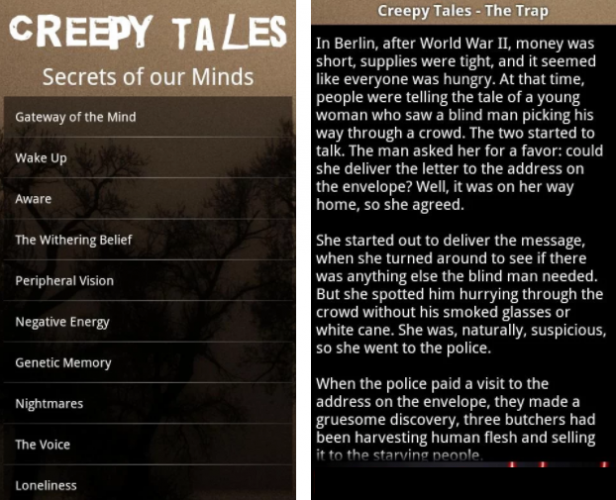
The Creepy Tales app means you won’t have to ruin the flow of the night by hunting down content online. It comes with 100 stories across seven categories, all of which are guaranteed to traumatize you.
Users love it; it has a near-perfect four- or five-star score from almost 2,000 ratings.
10. Funny Halloween Party 2
Funny Halloween Party 2 is one for the kids. It’s an entertaining game that allows children to decorate virtual characters, animals, and houses in fancy dress.

There are also some mini-games within the main game. Trick or Treat gets the player hunting through old mansions for their candy, all while avoiding the ghosts and other ghouls that reside there. And a pumpkin simulator lets you do everything from scoop out the pulp to light the candle. It might not be as good as the real thing, but it’s certainly a lot less messy!
However, parents be warned; the app does include in-app purchases. Make sure you supervise your child’s usage if you don’t want to rack up a massive credit card bill.
Source: http://www.makeuseof.com/tag/you-need-8-android-apps-ready-halloween/