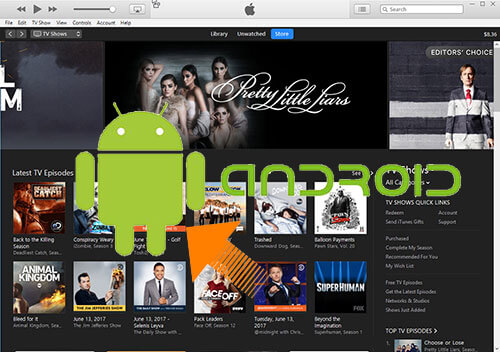As you may know, all media contents from iTunes Store are DRM-protected, no matter you purchased or rented them, which means they can only be played on Apple devices such as iPhone, iPad, iPod touch, Apple TV, etc. So is there any way to break the limitation, so that users can watch iTunes movies on other devices or players? That’s why iTunes DRM removal software comes out.
Since there are many similar programs in the digital market, you may feel confused which one is good to use. Here in this post, we’ve tested and picked 5 best iTunes DRM removal tools to help you.
01. DRmare M4V Converter (Mac & Windows)

DRmare M4V Converter is a complete iTunes DRM removal software that is well designed to remove iTunes FairPlay DRM and convert the protected iTunes movies and TV shows from M4V format to DRM-free MP4, M4V, MOV, AVI, FLV, MKV, etc., so that users can play them on various popular devices and players, such as Samsung Galaxy S8, VLC, Xbox, PS4, Plex Server, etc.
The reason why we put it as the top 1 iTunes DRM video converter is that it’s able to preserve the lossless quality of the original iTunes movies while processing at 30X faster, the fastest conversion speed by far. It can keep all audio tracks and subtitles, such as AC3 5.1 audio, AAC, CC, and so on. In addition, DRmare allows you set the parameters for the output videos, including bit rate, video size, codec, etc. to make your videos more personalized.
Pros:
* Support removing DRM from both rented and purchased iTunes movies
* Keep original quality without re-encoding
* Support a large number of output formats, profiles and devices
* Fully compatible with the latest iTunes version
Cons:
* Some profiles are outdated
Price:
$44.95 with free trial
Full Guide: How to Remove DRM and Convert iTunes M4V with DRmare
02. Requiem (Mac, Windows, Linux)
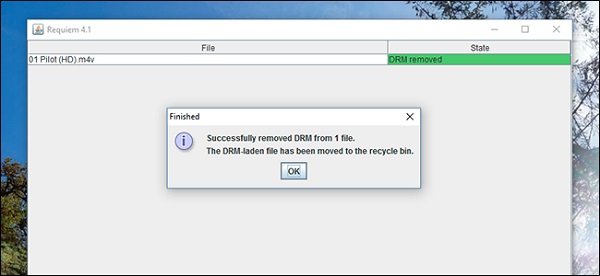
If what you are looking for is a free iTunes media converter, then Requiem could be the best choice. As one of the best known free DRM removal software, Requiem is specialized in removing FairPlay DRM from iTunes videos as well as music and eBooks. Unlike DRmare M4V Converter that preserves lossless quality for AC3 5.1 audio and video only, Requiem is doing complete lossless for all iTunes audio tracks and videos.
However, Requiem stopped upgrading permanently since the release of iTunes 11 in 2012. That’s to say, if you want to use Requiem to strip DRM from your iTunes movies successfully, you’ll need to install iTunes version 10.7 or lower.
Pros:
* One-stop solution to remove DRM from iTunes videos, songs, audiobooks and iBooks
* Perform true lossless conversion without re-encoding
* Completely free
Cons:
* Out of development for years
* Can’t convert iTunes movie rentals
Price:
Free
03. Aimersoft DRM Media Converter (Windows)
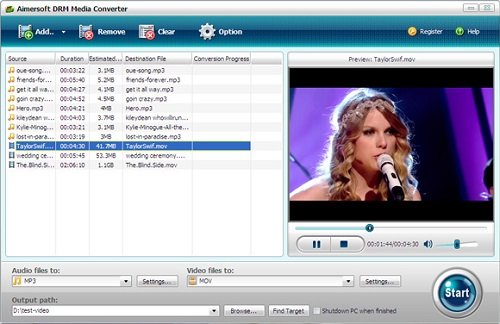
Unlike DRmare and Requiem that uses lossless DRM decryption technology, Aimersoft DRM Media Converter is using the video recording technique to strip off the DRM protection from iTunes movies.
In addition to iTunes media, this smart DRM removal tool also works for other DRM-protected audio and video content, such as WMV, WMA, M4P, M4V, M4A, M4B, ASF, etc. downloaded from Windows Media Center, BBC iPlayer, Amazon Instant Video, Audible, Napster and others. Besides, it’s also a common video converter that supports converting DRM-free video and audio formats.
Pros:
* All-in-one DRM video and audio converter
* Support multiple protected media content from different sources
Cons:
* Doesn’t support iTunes movie rentals
* Poor output quality due to the recording technique
* Support Windows OS only
Price:
$35.95 with free trial
04. Audials Tunebite (Windows)
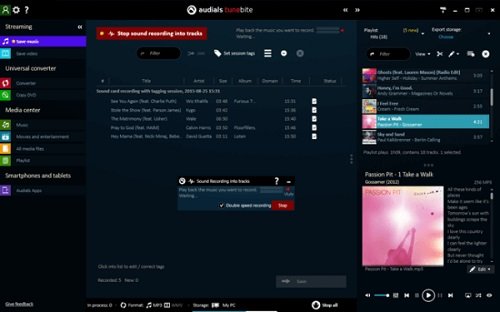
Similar to Aimersoft, Audials Tunebite is also a smart video and audio recorder software for recording music and video streams and converting the streaming media to other formats. It’s well designed to legally remove the DRM protection from iTunes videos, music, audiobooks, etc. It supports recording and converting the iTunes videos to more than 100 audio and video formats so that you can enjoy your iTunes media content on all popular smartphones, tablets and gaming consoles, etc.
Pros:
* All-in-one DRM video and audio converter
Cons:
* Doesn’t support iTunes movie rentals
* Reduced output quality because of the recording technology
* Support Windows OS only
Price:
$39.90 with free trial
05. TunesKit (Mac & Windows)
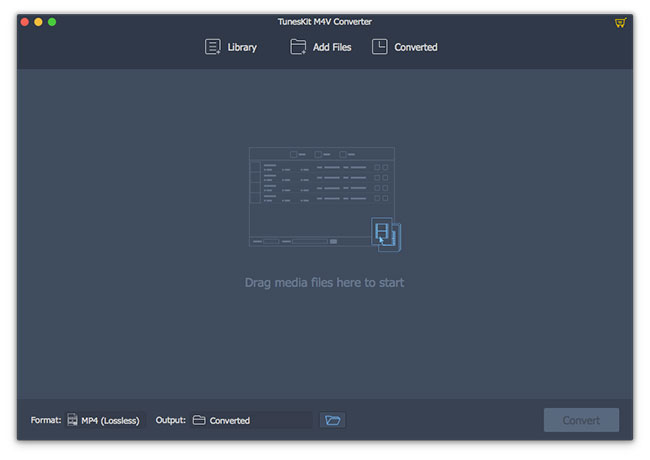
The last best DRM removal software Mac and Windows users can rely on is definitely TunesKit DRM Media Converter. It can help users get rid of DRM protection from iTunes rentals and purchases legally. Thus users can fully make use of iTunes movies and TV shows on many other portable devices beside Apple’s iPhone, iPad or Apple TV. With this lossless media converter, you can then convert all DRM-protected iTunes videos to MP4, AVI or other common video formats quickly.
Pros:
* Convert both rented and purchased iTunes movies/TV shows
* Remove DRM and convert iTunes videos losslessly
Cons:
* The Mac version doesn’t support the latest 10.13, 10.14
Price:
$44.95 with free trial
For more details, please visit its source page:
https://www.drmare.com/reviews/best-itunes-drm-removal-tools.html


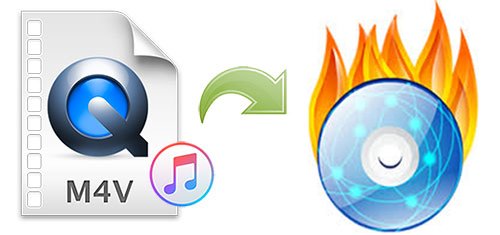

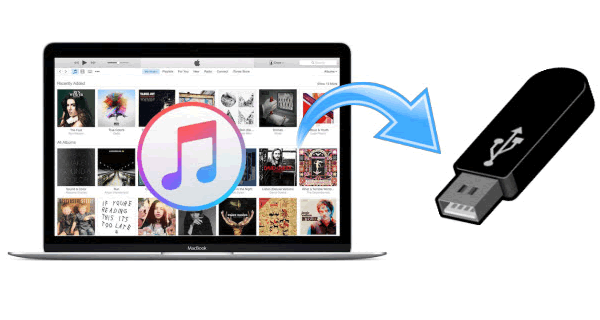
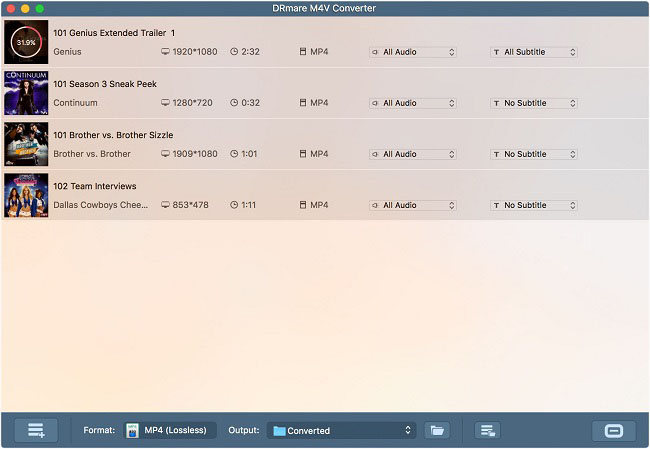

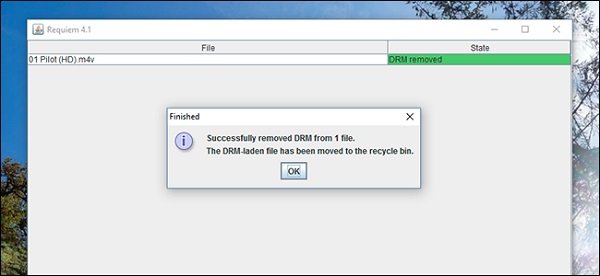

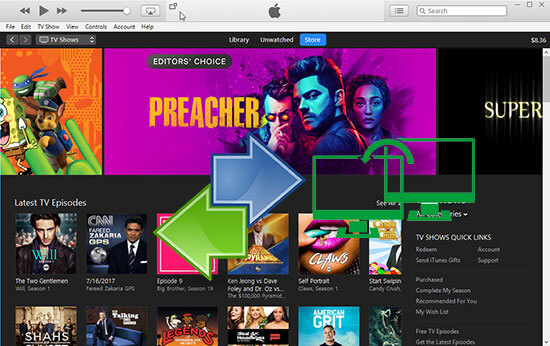

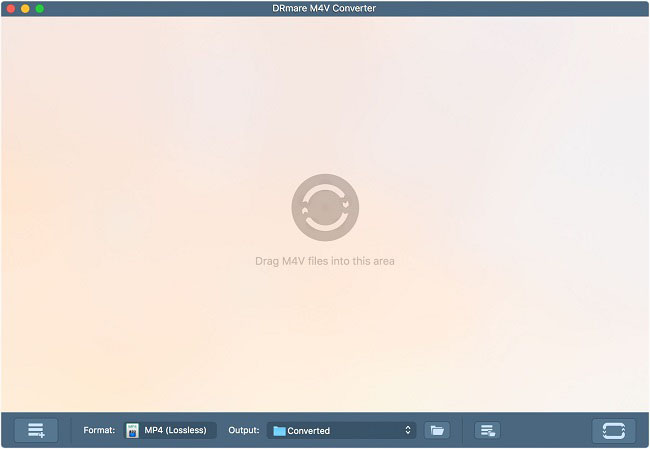
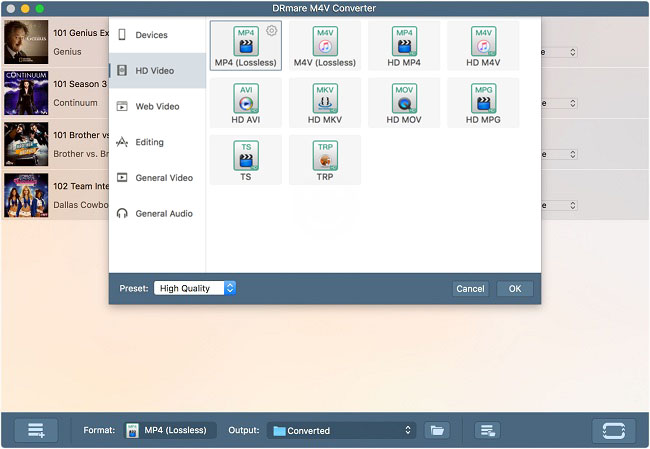
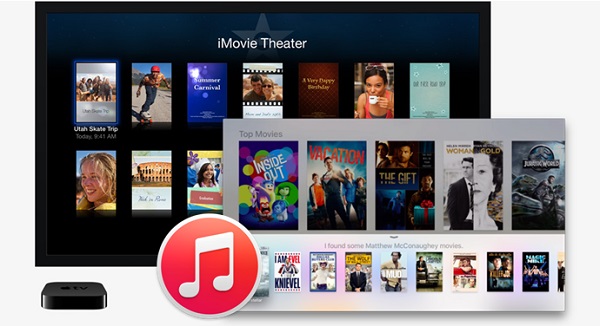
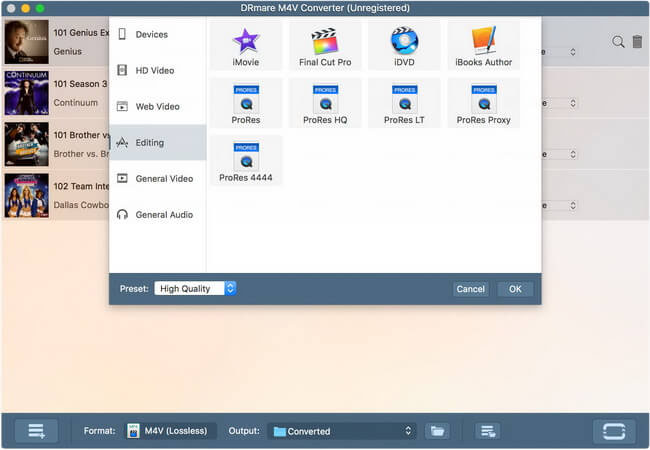
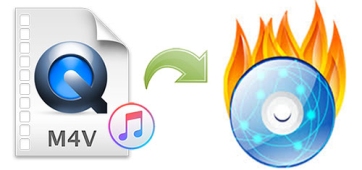 In these days of smart TVs where we can watch any hot movie online easily, it seems the traditional ways, such as DVDs and DVD players are getting further and further away from us. Not really. In fact, due to the fast developing of Internet, some of our privacy are becoming unsafe and more easily to be leaked out. So many people still prefer to backup their media content, especially digital movies in physical DVD copies instead of cloud storage services. Or in other circumstances, many people like to play movies on TV via DVD player other than online movies because of the better image quality of the disc. Here we are going to talk about burning movies from iTunes to DVD in details as it’s no easy job to burn iTunes movie to DVDs as we do with other common videos. The following article will explain why as well as the steps to burn iTunes movies to DVD.
In these days of smart TVs where we can watch any hot movie online easily, it seems the traditional ways, such as DVDs and DVD players are getting further and further away from us. Not really. In fact, due to the fast developing of Internet, some of our privacy are becoming unsafe and more easily to be leaked out. So many people still prefer to backup their media content, especially digital movies in physical DVD copies instead of cloud storage services. Or in other circumstances, many people like to play movies on TV via DVD player other than online movies because of the better image quality of the disc. Here we are going to talk about burning movies from iTunes to DVD in details as it’s no easy job to burn iTunes movie to DVDs as we do with other common videos. The following article will explain why as well as the steps to burn iTunes movies to DVD.