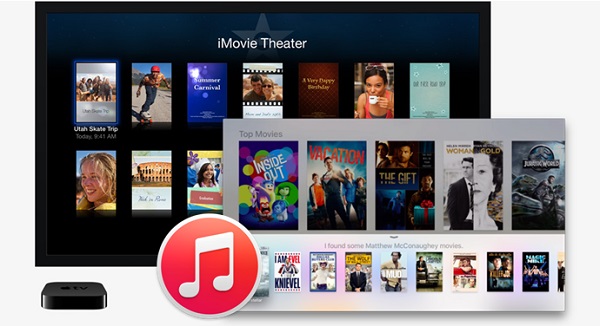
If you are fond of making videos on Mac, you must like iMovie as it’s easy to use while providing a lot of professional video editing features and effects. However, if the videos you are going to edit with iMovie are purchased from iTunes Store, then you might get into the frustration. Because you’ll find the iTunes videos can’t be imported into iMovie as you do with other common videos. Why? In fact, iTunes videos, including movies and TV shows are encoded with Apple’s FairPlay DRM technology. As a result, only iTunes compatible devices, like iOS devices or Apple TV or PC could support playing those iTunes movies and TV episodes. Even iMovie is not compatible with the iTunes video. So what if you want to edit the iTunes movies on iMovie? Don’t worry. There’s always a way out. In the following article, we’ll show you some useful tips to make iTunes movies editable with iMovie.
Best iTunes to iMovie Converter – DRmare M4V Converter
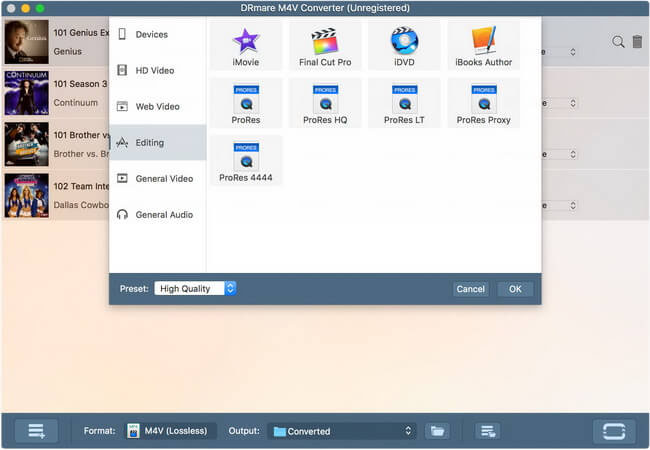
To make iMovie recognize the DRM-protected iTunes movies properly, the key is to get rid of the DRM protection from the iTunes videos. That’s why you meet DRmare iTunes M4V Converter here. It’s the best iTunes to iMovie video converter that can completely remove DRM lock from any iTunes video, including purchased and rented movies, TV shows, music videos, as well as iTunes Extras while converting the DRM-ed M4V videos to common MP4, M4V, MPEG, MOV supported by iMovie. Besides, it also keeps the original AC3 5.1 audio tracks, subtitles for the iTunes movies in the DRM-free files. It’s available for both Mac and Windows platforms.
Now you can download the free trial version of the smart tool and follow the steps below to see how to convert iTunes DRM movies and TV shows to iMovie easily.
How to Remove DRM from iTunes Movies for iMovie
- Launch the DRmare iTunes to iMovie Converter on your Mac. You can then add your iTunes movies or TV episodes to DRmare in two ways. One is clicking the “Add” icon at the bottom left of the program. Then you can choose the movies or TV shows you want to import to iMovie from the drop-down iTunes library list. The other way to add the movies is dragging the iTunes files directly to the converter.
- To make the protected iTunes movies editable by iMovie, you should choose a proper output format in DRmare. Currently it provides optimized profile for iMovie as well as MOV, MP4 and other iMovie compatible formats. Here we’ll choose the specific ready-made iMovie format in Formats > Apple > iMovie.
- When all settings are adjusted, you can click “Convert” button at the bottom right of DRmare and begin to convert your iTunes M4V videos to iMovie. After the conversion, you can locate the converted video files without DRM and then import them into iMovie for cutting and editing as freely as you want.
For a more direct tutorial, you can refer to this video demo to learn how to convert iTunes movies to iMovie for editing with DRmare M4V Converter: https://youtu.be/w-0JBir01B0.