Want to listen to your favorite Spotify songs while playing games on Xbox One but don’t know how? In this post, you can find the solution.
In this article, we will show you how to convert Spotify music as local files and put Spotify music on Xbox One for listening with ease.
Part 1. Easy Way to Play Spotify Music on Xbox One
Spotify allows users to play Spotify on Xbox One via Spotify app on Xbox One or via iOS or Android devices. But here we would like to recommend an alternative way for you to stream Spotify music on Xbox One.
The method here will help both free and premium Spotify users to enjoy Spotify music on Xbox One offline. To do that, the tool you will need is DRmare Music Converter.
It is an all-in-one music converter and downloader for Spotify music. You can use it to convert and download music from Spotify to MP3 and other plain audio formats. Then you can change the output audio format, bit rate, etc. of Spotify music for Xbox One. And then you can get the converted Spotify music as local files on your computer and you can move Spotify music to Xbox One for playing offline.
Besides, this tool can batch convert songs from Spotify with original audio quality. And it can save lots of your time. With the local Spotify music files, you can use and play Spotify music on any device you like offline.
Part 2. How to Convert and Play Spotify Music on Xbox One
So, how to use DRmare Music Converter? Here you can get the steps on how to convert Spotify music for Xbox One. Let’s check it out.
Step 1. Install and open DRmare Music Converter
Go to DRmare official website and download the DRmare Music Converter on your PC or Mac computer. Then install it at once.
Step 2. Open DRmare program
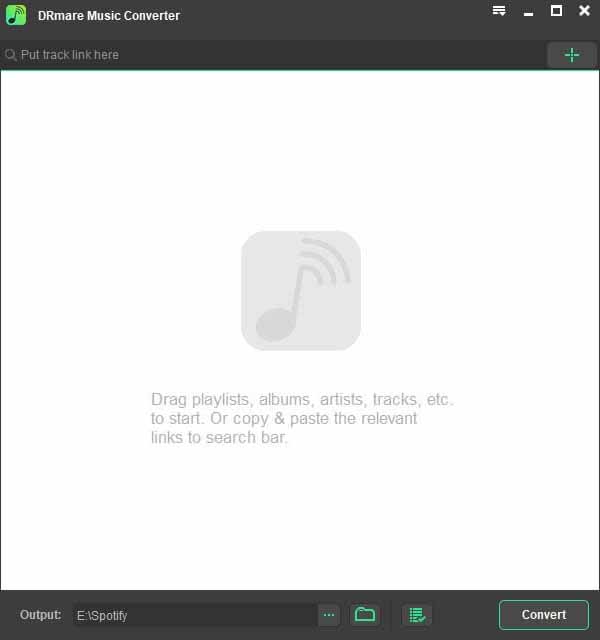
Once installed, then directly open the DRmare Music Converter. Then you can see the main interface of it. And you can see the Spotify app showed as well.
Step 3. Load tracks from Spotify to DRmare program
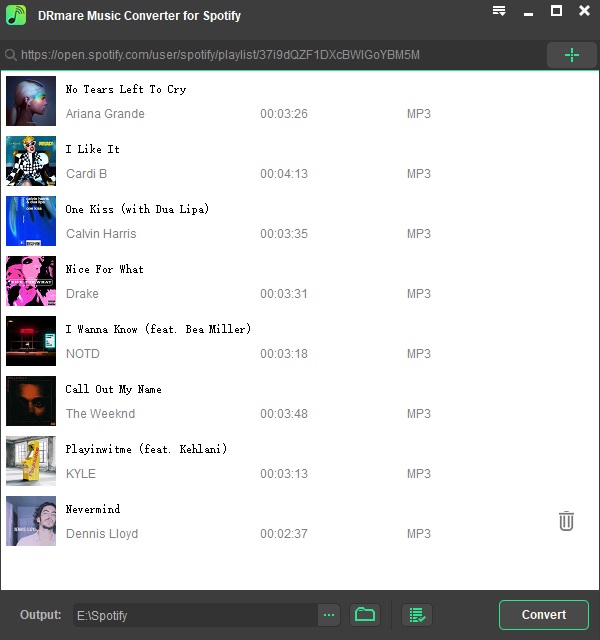
Go to the Spotify program, find Spotify songs you like to convert and play on Xbox One. Then drag them to DRmare program main screen one-by-one. Alternatively, you can get their links and put them on the search bar on DRmare one-by-one. And then hit the plus button to get the tracks into DRmare main interface.
Step 4. Reset Spotify audio format for Xbox One

Here you can reset the output audio format of Spotify for Xbox One. Please hit the menu icon from the top right in DRmare. Then go for ‘Preferences’. And then, in the new window, choose ‘Convert’. Then you are able to choose the audio format, bit rate, etc. of Spotify for Xbox One as you like.
Step 5. Convert Spotify for Xbox One
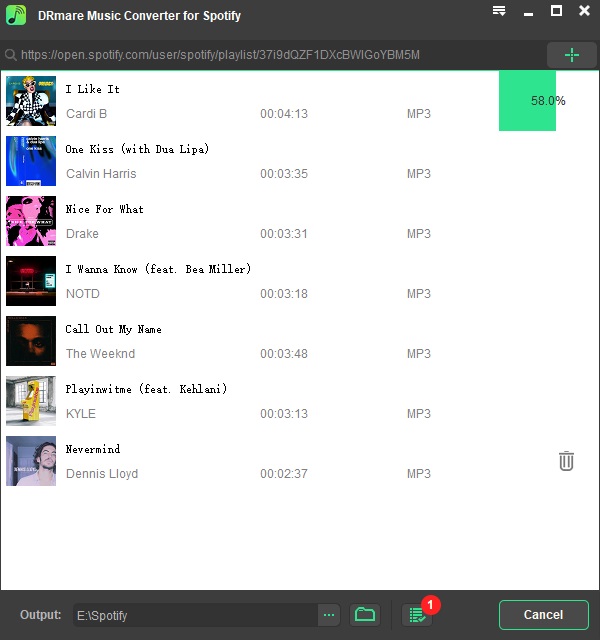
Now, click the ‘Convert’ button. DRmare program will start the job of converting Spotify for Xbox One. After a few seconds, the process stops. And you can get the converted Spotify music files on your computer. Please find them on your computer’s folder by hitting the ‘Converted’ > ‘search’ icon on DRmare.
Step 6. Put Spotify on Xbox One
Here to play Spotify on Xbox One, you need to move Spotify music to Xbox One from your computer first. Just put the USB drive on your computer and then move the converted Spotify music files to it. Then unlink the USB drive from your computer and link it to your Xbox One. After then, you can listen to Spotify music on Xbox One offline.