Does Spotify work on OneDrive? OneDrive is a free storage service for users to save media files. But not all files can be saved to OneDrive. As for Spotify music, it is protected and in special audio format that can’t be supported by OneDrive. Thus, there are many users looking for a way to fix this issue.
Today, in this post, we will help you out. Here we will show the solution for you to put Spotify music on OneDrive. Then you can use Spotify music on other devices from OneDrive. Let’s dive in.
Part 1. Ultimate Tool to Convert Spotify Music for OneDrive
To get Spotify music as plain audio files and put Spotify songs on OneDrive, you need to use a third-party tool to help you. Here we would like to share a tool named DRmare Music Converter to you.
It is the tool that can rip protection from Spotify music files and save Spotify music as local files. And it can convert Spotify music songs to MP3, AAC and other common audio formats. Also, it can keep original sound quality of Spotify while running at a fast speed.
Besides, the DRmare Music Converter allows you to edit the channel, bit rate, etc. of Spotify music for OneDrive as you want. And after the conversion of Spotify to OneDrive, you can save the local Spotify audio files on your computer. Then you can move and upload Spotify music to OneDrive for using.
Part 2. How to Convert Spotify Music for Adding to OneDrive
As we had learned the key features of DRmare Music Converter, you may want to know how to use it. Here we will show you how to use DRmare Music Converter to convert Spotify music for OneDrive in details. Please check out the steps as below and see how to do that.
Step 1. Download DRmare Music Converter on DRmare website
For the first step, you need to download and install DRmare Music Converter onto your PC. Please enter the official website of DRmare and get the DRmare Music Converter downloaded and installed on your computer.
Step 2. Open the installed DRmare Music Converter on your computer
Once installed DRmare Music Converter on your device, please open it. Then you can see its main screen and the Spotify app loaded as well.
Step 3. Import wanted Spotify songs to DRmare
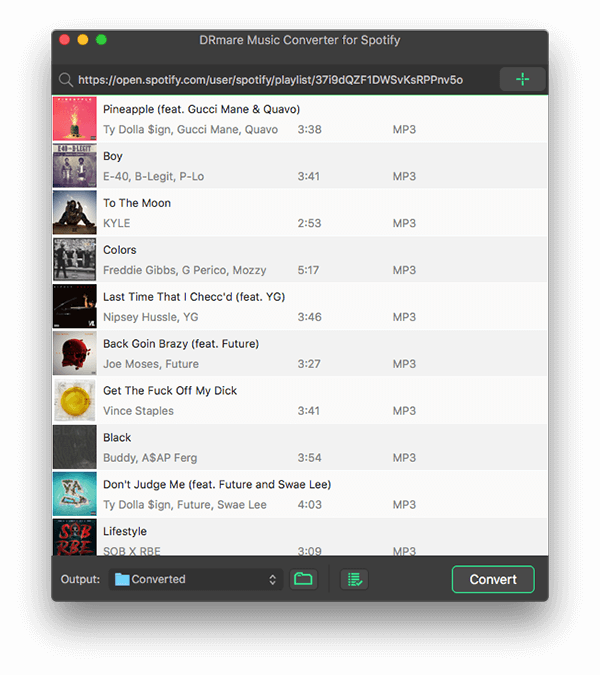
Enter to the Spotify program and find the songs you want to convert and upload to OneDrive. Once got, then drag & drop them to the main interface of DRmare one-by-one. Or you can put the songs’ link to DRmare’s search box and click the plus button to import the songs to DRmare.
Step 4. Define Spotify songs’ audio format for OneDrive
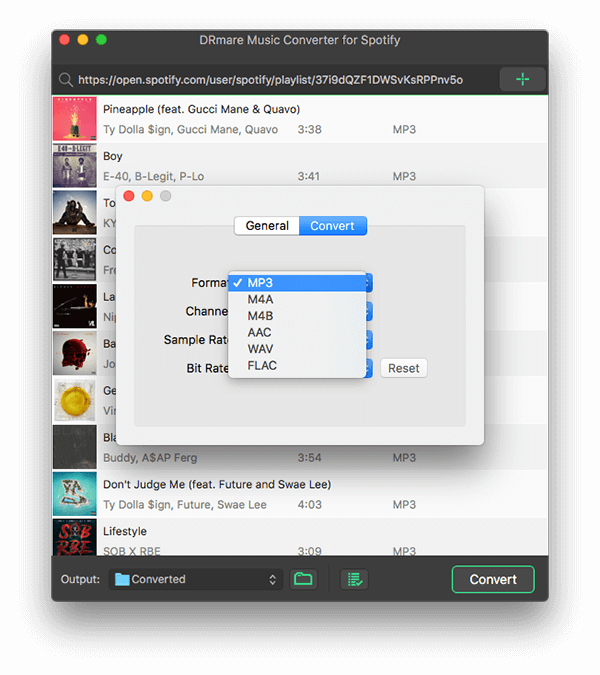
Hit the menu icon from the top right on DRmare. Then choose the ‘Preferences’ > ‘Convert’ option from the pop-up window. Then you can start to set the output audio format, bit rate, etc. for Spotify OneDrive.
Step 5. Convert Spotify for OneDrive
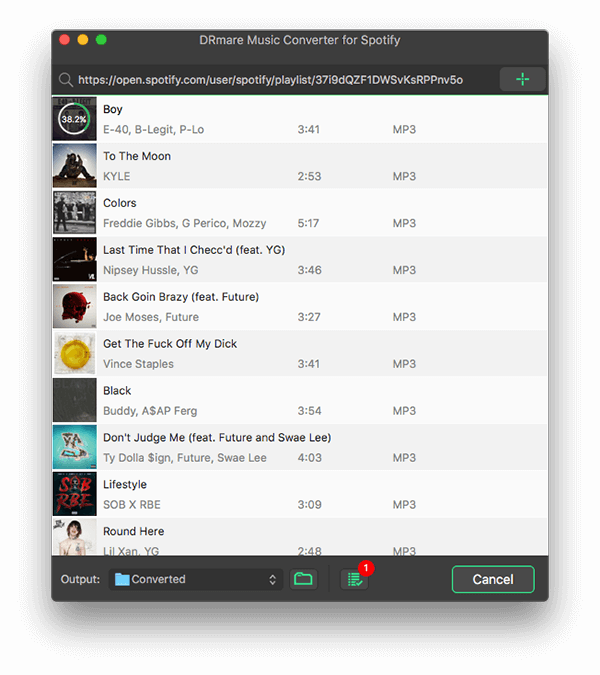
Now, click the ‘Convert’ button and the DRmare program will start the conversion of Spotify for OneDrive. Then you just need to wait for the process. Once done, you can get the converted Spotify songs on your computer. Then you can check them via the ‘history’ icon.
Step 6. Upload Spotify music to OneDrive
First, open the OneDrive on your Windows computer. Then create a new folder to save Spotify songs on OneDrive. Next, find and drag the local Spotify music to the new folder on OneDrive. Once uploaded, then you can use Spotify music on other devices via OneDrive with ease.