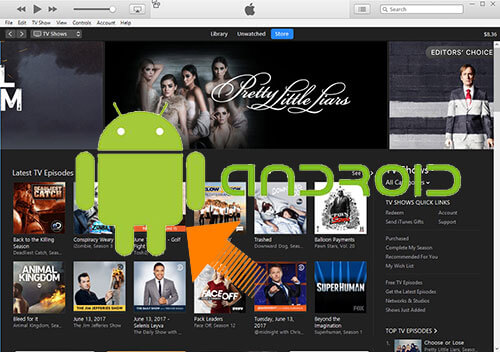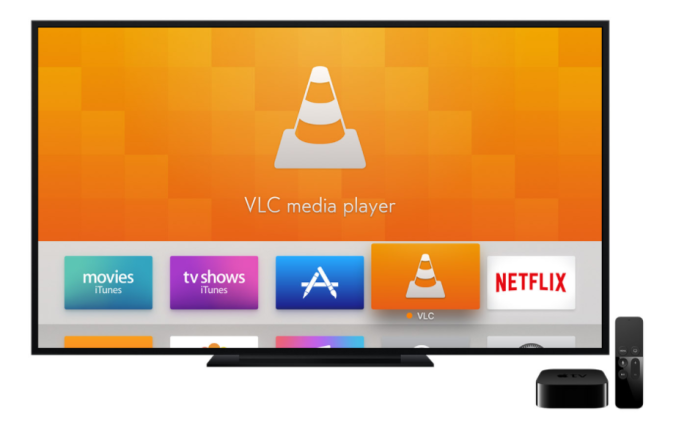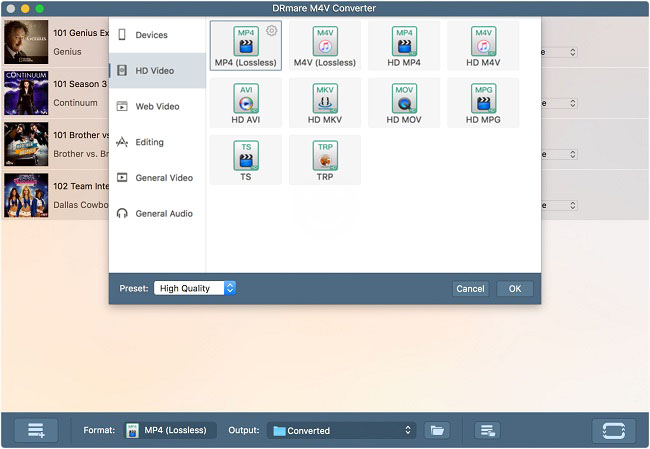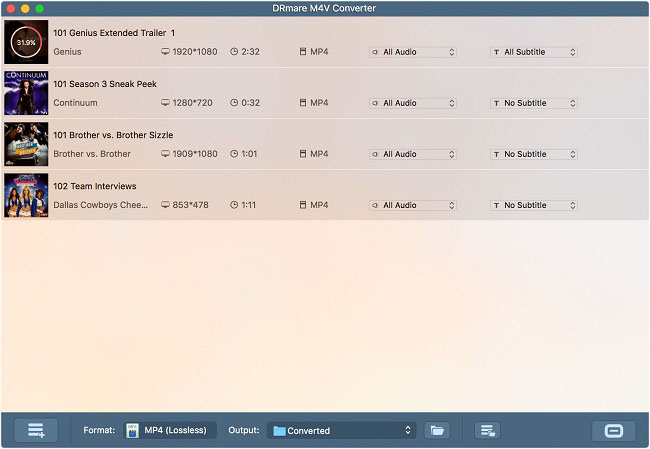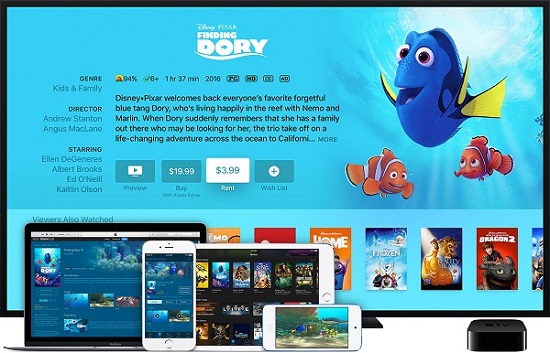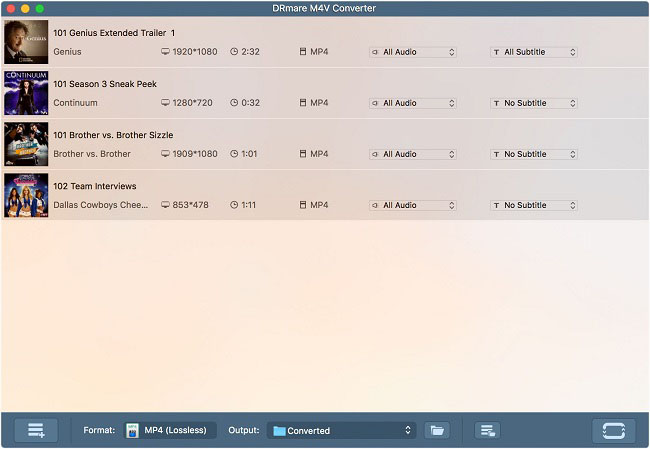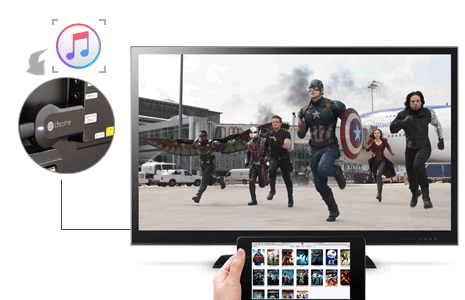In these days of smart TVs where we can watch any hot movie online easily, it seems the traditional ways, such as DVDs and DVD players are getting further and further away from us. Not really. In fact, due to the fast developing of Internet, some of our privacy are becoming unsafe and more easily to be leaked out. So many people still prefer to backup their media content, especially digital movies in physical DVD copies instead of cloud storage services. Or in other circumstances, many people like to play movies on TV via DVD player other than online movies because of the better image quality of the disc. Here we are going to talk about burning movies from iTunes to DVD in details as it’s no easy job to burn iTunes movie to DVDs as we do with other common videos. The following article will explain why as well as the steps to burn iTunes movies to DVD.
In these days of smart TVs where we can watch any hot movie online easily, it seems the traditional ways, such as DVDs and DVD players are getting further and further away from us. Not really. In fact, due to the fast developing of Internet, some of our privacy are becoming unsafe and more easily to be leaked out. So many people still prefer to backup their media content, especially digital movies in physical DVD copies instead of cloud storage services. Or in other circumstances, many people like to play movies on TV via DVD player other than online movies because of the better image quality of the disc. Here we are going to talk about burning movies from iTunes to DVD in details as it’s no easy job to burn iTunes movie to DVDs as we do with other common videos. The following article will explain why as well as the steps to burn iTunes movies to DVD.
iTunes Movies & DRM: Why Can’t iTunes Videos Burnt to DVDs
The reason why we can’t easily burn iTunes movies or TV shows into DVD copies is that iTunes videos are encrypted and encoded by Apple’s FairPlay DRM as M4V format which can only be recognized by Apple’s iOS devices or other products, like Apple TV, iTunes, etc. Because of the DRM protection, no DVD burning software is compatible with iTunes movies. In result, we can’t directly import the iTunes digital movies to DVD burners.
Easy Solution to Burn iTunes Movies to DVD
Don’t worry though. Fortunately, there are many flexible ways to make iTunes movies supported by DVD burners. One of the most popular method is to eliminate the DRM protection from iTunes M4V video files permanently. Once the DRM is removed from iTunes movies, we can freely transfer and copy them to DVD discs without any problem.
Here you meet DRmare M4V Converter for Mac/Windows, an all-featured iTunes DRM removal tool specially developed for such a purpose. It’s able to losslessly remove DRM lock from rented and purchased iTunes movies, TV shows, music videos and iTunes Extras by preserving original AC3 5.1 audio, AAC, AD tracks, CC subtitles, etc. It supports multiple popular formats and devices, such as MP4, M4V, MOV, MPEG, iPhone, Samsung Galaxy S, HTC, Xbox, etc. You can convert your iTunes movies or TV shows to DVD compatible formats with this smart app in 4 steps only.
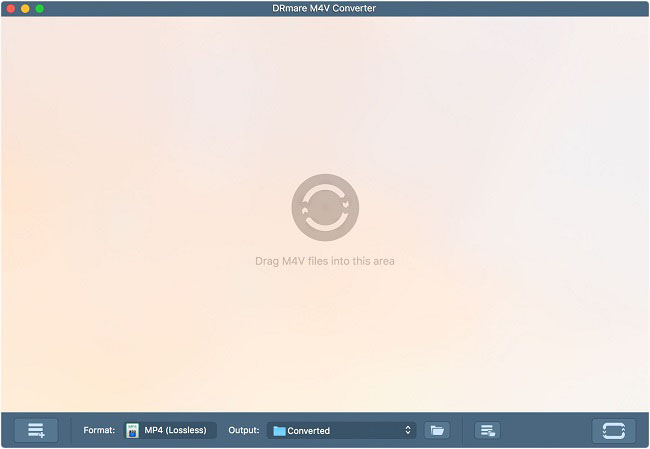
Now simply download the free trial version of this iTunes tool and follow the guide below to see how to burn iTunes M4V videos to DVDs in a few clicks.
4 Quick Steps to Copy iTunes Movies to DVDs
Step 1. Import iTunes movies to DRmare M4V Converter
With the easy-to-user interface, there are two ways for you to add iTunes movies to DRmare. The most common way is to simply click the “+” button, DRmare M4V Converter will browse the iTunes’ library and the list of movies will show up automatically. The other method is to import iTunes movies to this M4V Converter directly via drag&drop action.
Step 2. Choose MP4 (Lossless) as the output format
Click the “Format” button, it will show up a new windows, in which you can get into “HD Video” tab of this software, then you will see the option of “MP4 (Lossless)”.
Step 3. Remove iTunes DRM and convert M4V to MP4 for DVD
After you finish all settings, you can click the “Convert” button to unlock DRM protection. Please wait for a while, you will get the DRM-free iTunes movies in the destination folder or click the “Converted” button to find them.
Step 4. Burn DRM-free iTunes Movies to DVD Copies
Now that iTunes movies are totally cracked DRM protection, it’s very easy to burn iTunes movies to DVD only if you have a DVD burner.
There are many different DVD burners for free or paid in search engine. If you don’t know which one to choose, here, we’ll give you the possible suggestion. DVD Flick is a cross-platform free DVD authoring application for the creation of professional-looking DVD, which is able to burn videos to DVD with customized DVD menu. Besides, it also support creating DVD from many popular video formats, such as MOV, AVI, MP4, WMV, OGG, MPEG, etc.
Video Tutorial to Burn iTunes M4V Videos to DVD with DRmare M4V Converter
If you still feel confused about the tutorial, you can follow the video tutorial here to see how to burn your iTunes movies to DVD copies step by step: https://youtu.be/E4sf0veMybg.