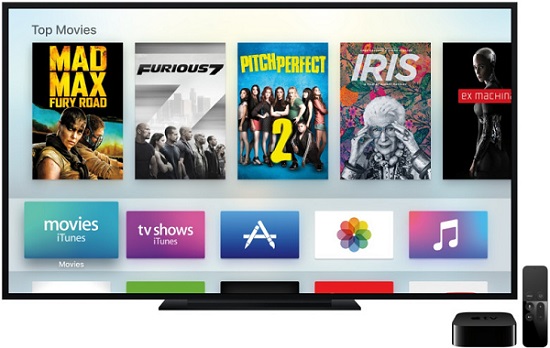
It’s becoming more and more popular to watch online videos on TV due to the fast development of media streaming players and smart TVs that support streaming digital media online. Take Samsung Smart TV as an example, it’s easy for us to watch almost all kinds of hot videos on the TV set via various online channels, such as Netflix, Hulu, YouTube, etc. But that’s not what we are going to discuss here. If you have a smart TV, you may have already noticed that there’s no iTunes channel available yet. Why? It’s simply because the iTunes movies are protected by Apple’s FairPlay DRM and it’s not approved for built-in with any non-Apple smart TVs or media streamers. But does it mean we can’t play the iTunes movies on our televisions at all? Not really! Here we are about to introduce you some popular and easy ways to stream iTunes movies for watching on HDTV without hassle.
3 Easiest Ways to Play iTunes DRM Videos on HDTV without Apple TV
1. Watch iTunes Movies on TV on Computer via HDMI Port
This method only works when your TV has a HDMI port or AirPlay that could enable the connection between your computer and TV set. If you don’t have any HDMI port on TV, you can pass to the other methods.
For Windows users, to watch iTunes movies on HDTV via computer, you should firstly plug the HDMI cable of the PC into the HDMI port of your television. Then you can simply launch iTunes on your computer and start to play a movie you’d like to watch on TV. You can then use the TV remote control to access to the settings and switch for the TV’s input to the correct port of the computer. By doing this, the iTunes movie playing on your computer will simultaneously display on the large TV screen.
Things will become much easier if you are using Mac while your smart TV supports AirPlay. Thanks to the smart technology, you can easily and wirelessly stream anything from your Mac to your TV screen and speakers. Simply connect your Mac and HDTV to the same Wi-Fi network. When connected, the TV and your computer will be paired automatically once you click the AirPlay button on Mac. Congratulations! You can now begin to enjoy any iTunes movie or TV episode on HD smart TV while playing it back on your Mac.
2. Play iTunes Videos on HDTV via iOS Devices
Similar to the first method mentioned above, you can also use your iPhone or iPad to sync the iTunes videos to playback on your home TV. You are allowed to stream the iTunes movies or shows to HDTV from iOS devices in two ways, including AirPlay and the adapter cable. With AirPlay, you can follow the same process on Mac by simply tapping the AirPlay button on your iPhone or iPad and start playing the movies. Then the iTunes movies play on your iOS will be mirrored to the large TV display. If you prefer the AV adapter cable to connect your iOS device to TV, simply join the cable to your iPhone or iPad and HDTV. Then you’ll get the display of brilliant picture quality on the large screen of your TV. If you don’t have AV adapter cable yet, you can go to Apple official store to get it.
3. Burn iTunes Movies to DVD for Playing on TV via DVD Player
If you like to watch DVD copies of the movies on TV via playing through DVD player, this method could be perfect for you. But it will take more steps as the common DVD burner doesn’t fully support iTunes movies because of the DRM we mentioned above. But don’t worry. To burn iTunes videos to DVDs, all you’ll need is to break the DRM protection from iTunes movies with some special iTunes DRM removal tools. Here we highly recommend DRmare M4V Converter, a smart and lossless app to convert the DRM-ed iTunes M4V videos to MP4, M4V, MOV, AVI, etc. supported by DVD burning software. You can download and try the free version of this converter and follow the complete guide here: How to Burn iTunes M4V Movies to DVD to see how to get your iTunes movies to be burnt into DVD so that you can watch the videos on TV with your DVD player.